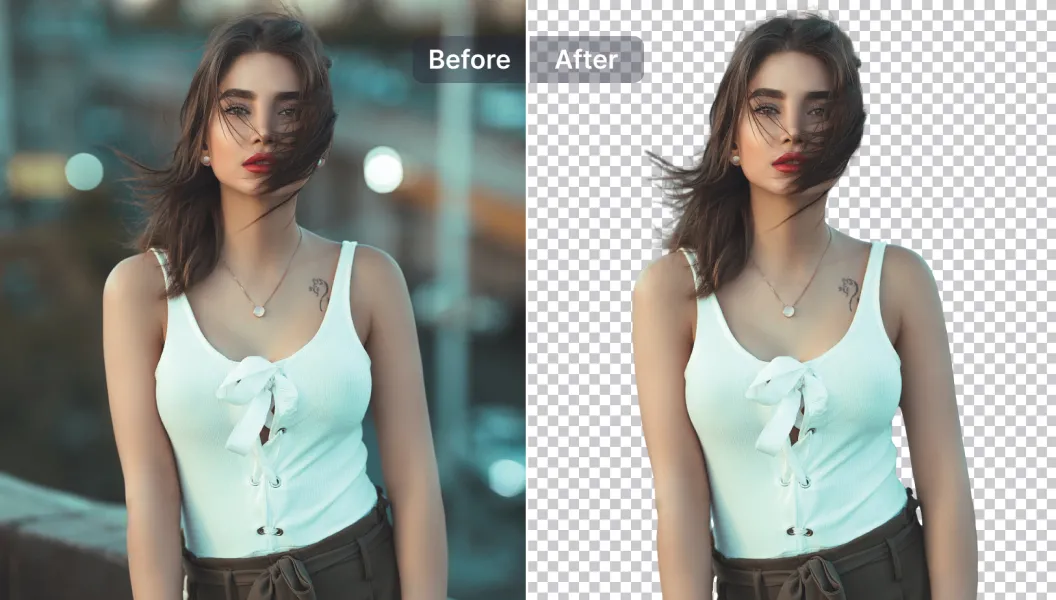
In the world of digital content, video is king. Whether you’re a YouTuber, social media influencer, educator, or marketing professional, producing high-quality videos is essential. One of the most powerful ways to elevate your video content is by removing or replacing the background. This technique allows for cleaner visuals, dynamic effects, and better viewer engagement. But how do you remove background from video without expensive equipment or advanced editing skills?
This comprehensive guide will walk you through everything you need to know—why background removal is important, how it works, the best tools available, and a step-by-step walkthrough using a trusted online tool by Adobe.
Why Remove the Background from a Video?
Before diving into how to do it, let’s understand why removing the video background is such a game-changer for content creators and businesses alike.
1. Professional Appearance
Clean, distraction-free backgrounds make your content look polished. Whether you’re shooting an interview, tutorial, or product demo, removing clutter or replacing it with a branded background can increase your video’s production value.
2. Consistent Branding
By removing the background and inserting a consistent visual theme (like your logo or brand colors), you can strengthen your brand identity across all your video content.
3. Enhanced Focus
Viewers can focus better on the subject (you, your product, or your message) when unnecessary elements are removed. This improves retention and engagement.
4. Creative Possibilities
Without the constraints of a physical location, you can place yourself anywhere—inside a game, on a beach, or in a futuristic set—by changing the background digitally.
Common Use Cases for Background Removal in Videos
The ability to remove or swap out video backgrounds has a wide range of applications:
- Social Media Videos: Make Instagram Reels, TikToks, and YouTube Shorts stand out with unique backgrounds.
- E-learning and Tutorials: Keep learners focused by removing home or office distractions.
- Business Presentations: Replace home office views with clean or branded virtual spaces.
- E-commerce: Highlight products with neutral or thematic backgrounds.
Methods to Remove Background from a Video
There are several methods to achieve background removal, each with varying levels of complexity and required resources:
1. Green Screen (Chroma Keying)
Traditionally, video editors used green or blue screens to easily remove and replace backgrounds. While effective, this requires a physical green screen, good lighting, and post-production software like Adobe Premiere Pro or Final Cut Pro.
2. AI-Based Background Removal Tools
With advances in AI and machine learning, there are now tools that automatically detect and remove the background without needing a green screen. These tools analyze frames and isolate the subject, offering a faster, more accessible solution.
The Easiest Way to Remove Background from Video Online
Thanks to tools like Adobe Express Video Background Remover, background removal is now easier than ever—even for beginners.
Adobe Express offers a free, browser-based tool that uses AI to detect and remove video backgrounds with just a few clicks. Let’s explore how to use it.
Step-by-Step: How to Remove Background from Video with Adobe Express
Follow these simple steps to remove a background using Adobe’s online tool:
Step 1: Visit the Tool
Go to the official page here: remove background from video
Step 2: Upload Your Video
Click on “Upload your video” and select a file from your device. Ensure that your video has a clear subject (a person, object, etc.) for better results.
Step 3: Wait for Processing
The AI will analyze your video, frame by frame, and remove the background automatically. This may take a few moments depending on video length and complexity.
Step 4: Preview and Download
Once the processing is complete, preview your new video. You can then download the file or open it in Adobe Express to add new backgrounds, overlays, text, and more.
Step 5 (Optional): Customize Further
If you want to add a new background, use Adobe Express’s built-in editing tools to drag and drop images, videos, or colors behind your subject.
Tips for Better Results
While the Adobe tool is impressively accurate, here are some tips to get the most out of it:
- High Contrast Helps: Make sure there is clear contrast between the subject and the background.
- Avoid Blurry Footage: Clear, well-lit videos result in cleaner removals.
- Keep Movement Minimal: Excessive motion can confuse the AI, especially in long clips.
- Shorter Clips Work Best: For faster processing and better results, use clips under 1 minute.
Pros of Using Adobe’s Background Remover
- ✅ No Green Screen Needed
- ✅ Free and Online
- ✅ Beginner-Friendly
- ✅ No Software Installation Required
- ✅ Compatible with Major Browsers and Devices
Alternatives to Adobe Express Background Remover
While Adobe’s tool is a standout option, here are a few other tools worth mentioning:
- Unscreen: Good for short clips, but limited editing features in the free version.
- Kapwing: Offers background removal and additional video editing tools online.
- Canva Pro: Includes video background remover, but only in paid plans.
- Runway ML: AI-powered editor for more advanced use cases.
Still, for most users, Adobe Express remains the best balance of power and simplicity—especially if you’re already within the Adobe ecosystem.
Frequently Asked Questions (FAQ)
Q: Is Adobe’s background remover free?
A: Yes! The tool is free to use for removing backgrounds. Additional features in Adobe Express may require an Adobe account.
Q: Can I remove the background from videos longer than 1 minute?
A: While the tool supports longer clips, processing may take more time and might be limited for very large files.
Q: Does it work on mobile?
A: Yes, Adobe Express is browser-based and mobile-friendly. You can upload and edit videos right from your phone.
Conclusion: Make Your Videos Stand Out
In today’s visual-first world, standing out on video is more important than ever. Removing your video background not only makes your content cleaner and more professional but also unlocks endless creative opportunities.
With powerful tools like Adobe Express Video Background Remover, you don’t need expensive software or a film studio setup. Whether you’re editing a product demo, a YouTube video, or a social media clip, removing the background can be done in minutes.
